A record is created in the Exports module for each export executed. The record includes:
- Name of the export
- The type of export: Scheduled or Unscheduled
- Number of records exported
- The module from which the records were exported
- The filter used (if any)
- The Start and End dates used
- The export data file (location, size, etc.)
Locate an export:
- Click
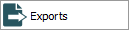 in the Command Centre to open the Exports module.
in the Command Centre to open the Exports module. - Search for an export (enter its name in Schedule: (Export Details); search by date; or by module, etc.).
- Select the export you are after and view its details:
Export files generated by the export process are listed in the Export Files table. The files are stored on the EMu server. Any messages or errors are shown in the Filter Output box.
To view export data:
- Click the row in the Export Files table with the file to be viewed.
Click Launch Viewer
 beside the Export Files table
beside the Export Files table
-OR-
Select Launch Viewer>[filename] on the Exports tab of the Ribbon.
The application / viewer associated with the file extension is invoked to display the file.
The Save  button beside the Export Files table can be used to download all export files listed in the table:
button beside the Export Files table can be used to download all export files listed in the table:
- Click
 beside the Export Files table.
beside the Export Files table.The Browse for Folder box displays.
- Choose the directory into which all export files listed in the Export Files table will be saved and click OK.
The Save option on the Exports tab of the Ribbon can be used to (download) ALL export data files (Save>All) or individual export files (Save>filename).


